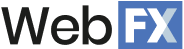When it comes to search engine optimization (SEO), you want cached web pages. That’s because a cached page means search engines have crawled and indexed your content, making it accessible to users searching online. Learn more about cached pages, including how to optimize for them, below!
What is a cached page?
A cached page is a copy of a web page stored in a temporary storage location called a cache. Search engines, web browsers, and servers all participate in caching so they can retrieve and deliver information faster to online users.
Why are cached pages important?
Cached pages are important for a few reasons, including the following:
- Speed: Storing an online copy of a web page allows search engines to deliver information faster to users. For example, think of the time it would take to view an Amazon receipt from your Amazon account vs. accessing your stored copy in your email inbox.
- Accessibility: Cached web pages also improve accessibility by providing users with guaranteed page access. If your site goes offline, whether planned or unplanned, people can still access your content through its cached version.
- Reliability: Search engines like Google want to be reliable — if users can’t count on the search engine to deliver accessible content, they’ll switch to something else. By caching the Internet’s content, Google can ensure it provides accessible results every time.
From an SEO perspective, cached pages are important because they:
- Verify indexing: While you can verify indexing through Google Search Console, you can also use cached web pages. In some cases, SEOs will use a page’s cached version to gauge how often Google crawls specific content, though this data is also available via log files.
- Offer a fallback: Sites aren’t perfect — whether planned or unplanned, your website will go offline at some point. That’s why caching is beneficial to SEO. Even if your site is offline, search engines can still serve your content (and users can still access it) through caching.
Now that you’ve learned the fundamentals of cached pages, learn some of these SEO basics on how to access and optimize them!
How to view a cached page
Learn how to view a cached page with these walkthroughs:
View a cached page on Google with these steps:
- Visit google.com and do a search
- Click the hamburger menu on the upper right-hand side of one of the displayed results
- Open the “More options” menu by selecting the down arrow
- Click “Cached” to open the cached page
Bing
View a cached page on Bing with these steps:
- Visit bing.com and do a search
- Click the dropdown arrow next to one of the displayed results
- Click “Cached” from the dropdown menu to open the cached page
If you’re looking to view a cached page outside search results, use the Wayback Machine.
How to use cached web pages for SEO
When it comes to search engine optimization, there are a few ways to use cached pages for SEO:
Improve page speed
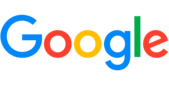
“We recommend a minimum cache time of one week and preferably up to one year for static assets.”
Page speed and Core Web Vitals are critical to SEO. With page caching, you can improve your page speed by delivering a cached version of your site vs. requiring the browser to download your site’s content — which takes valuable time.
Track content changes
With cached web pages, you can track content changes on your site. For example, with the Wayback Machine, you can see what your content looked like the year before its revamp. Or, you can use Google or Bing’s cache to see if they’ve indexed your new updates.
Research competitor strategies
Caching also lets you research competitors and their online movements.
For example, with Wayback Machine, you can track how a competitor’s site or specific pages have changed over time. If a competitor shows upward momentum in the search results, you can analyze those pages to see their changes, like adding new content, changing title tags, and more.
However, keep in mind that some websites will prevent Wayback Machine from crawling their site. Typically, webmasters will make this decision to stop competitors from analyzing their site changes and to deter theft of older content by other sites.
Analyze existing SEO
While there are plenty of SEO audit tools (and SEO audit packages) to choose from, you can use cached pages to analyze your site’s existing search engine optimization efforts. For example, with the page cache, you can see how search engines like Google view your site.
Recover lost content
You can also use cached pages to recover lost content, like from:
- Site migrations
- Page deletions
- Previous marketing campaigns
- And more
With cached web pages, you have a free backup of your site, which you can access using Wayback Machine. This backup has limitations, though. For example, you’re limited to how often Wayback Machine crawls your site. That’s why it’s recommended to have a separate internal site backup.
Identify content theft
Companies can also use cached pages to identify and report content theft. For example, if you discover stolen content, you can along with screenshots or links of the evidence from Google, Bing, or Wayback Machine’s cache.
In search engine optimization, content theft can harm your SEO efforts by creating duplicate content.
Learn more about cached web pages with SEO.com
Congrats, you’ve learned the basics of cached web pages, starting with “What are cached pages?” and ending with how to use caching for SEO. Grow your knowledge even more by following the SEO.com blog, where our in-house experts share their tips and tricks for search engine optimization!
Need expert help? Learn how SEO.com can assist you in optimizing your website’s performance and leveraging cached pages to boost your SEO by contacting us today!
Let’s Drive Results Together 
FAQs about cached pages
Learn more about cached pages and their role in search engine optimization below:
Should I disable page caching?
Typically, you’ll keep page caching enabled for SEO.
When sites disable caching, they often do it so users see the latest website version. However, this decision creates longer load times, which can affect your SEO. If you’re worried Google won’t catch your site updates, remember that Google crawls active sites more often to keep its index updated.
That’s why we recommend keeping page caching enabled.
How do I disable page caching?
Disable page caching with the following meta tags:
<Meta name= “Robots” Content= “Noarchive”>to prevent Google from displaying cached pages.<Meta name= “GoogleBot” Content= “Noarchive”>to prevent Google crawlers from caching pages.
It’s important to note these meta tags will not affect crawling or indexing, just caching.
How do I remove a cached page from search results?
Remove a cached page from search results with these steps:
- Visit your Google Search Console account
- Open the “Removals” report under “Indexing”
- Choose “Temporary Removals”
- Click “New Request”
- Select “Clear Cached URL”
- Enter the URL
- Choose one of the following options:
- Remove this URL only
- Remove all URLs with this prefix
- Click “Next”
- Click “Submit Request”
Your Google Search Console “Removals” report will update with your request. You can monitor your request’s status from this report and cancel it if needed. Learn more about the “Removals” report with Google’s official documentation.
Do cached web pages affect SEO rankings?
Cached web pages do not affect SEO rankings.
Why is my cached page not updating?
The most common reason a cached page isn’t updating is that search engines haven’t crawled and indexed the new page version. While you can’t “force” search engines to crawl and index your content, you can encourage them by submitting the URL to Google Search Console and Bing Webmaster Tools.

Meet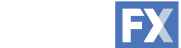
Connect with us, today!
Writers

Related Resources
- What Does Cost Per Click Mean and Why Does It Matter?
- What is a 301 Redirect? When & How to Use Them
- What is a 302 Redirect? Comparing 302 vs. 301 Redirects
- What is a 404 Error? Overview and How to Fix It
- What is a Canonical URL? Ultimate Guide to Canonical Tags
- What is a CMS? Your Guide to Content Management Systems
- What is a Noindex Tag? A Beginner’s Guide to Noindex in SEO
- What is a PPC Ad?
- What is a Search Crawler? Your Ultimate Guide to Search Bots
- What is Anchor Text? + 6 Best Practices to Optimize It