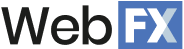If you’re a local business hoping for more traffic, don’t overlook the importance of a Google Business Profile. A Google Business Profile is one of the best ways to help your company show up for more local searchers right when they’re looking for businesses like yours.
In short, this profile is a listing in a local business directory that helps users find the kinds of businesses they’re searching for. Google used to call this directory Google Places, so some of this information might ring a bell if you’re familiar with Google Places SEO.
On this page, we’ll discuss everything you need to know about Google’s local profile option for businesses, including:
- What is a Google Business Profile?
- Why you should use your Google Business Profile
- How to create a Google Business Profile
Already know the basics and want to jump straight into how to set it up? No problem! This link will take you to our 10 simple steps for setting up your Google Business Profile.

Get Tips for Increasing Local Visibility
Join our newsletter to receive expert advice and strategies to improve your local SEO and attract more customers in your area.

What is a Google Business Profile?
A Google Business Profile is your company’s listing in Google’s online directory, which can appear in Google Search and Google Maps. When someone searches for nearby businesses, Google often uses this directory to provide a relevant list of companies.
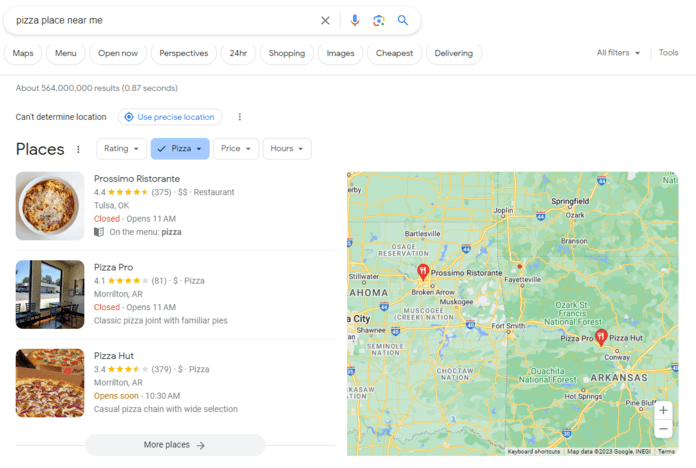
Your Google Business page gives users core information about your company in an easy-to-use format — and it’s one of the biggest drivers of local SEO’s benefits. This information includes:
- Your address (and easy-access directions via Google Maps)
- Operating hours
- Phone number
- Website
- Photos
- Reviews
- And more
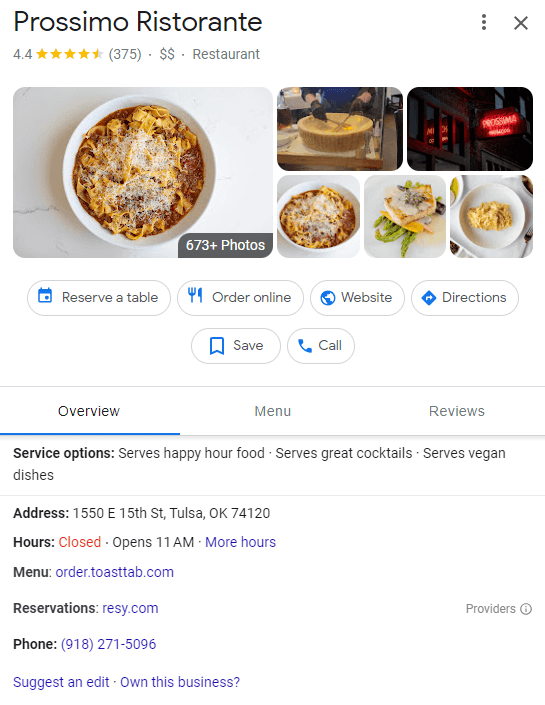
In short, a Google Business Profile is a digestible way for users to learn more about your business on Google properties.
Why you should use your Google Business Profile
Imagine a user searching for a good burger or needing the perfect store to go last-minute gift shopping. This user needs a trustworthy—and fast—means of finding the right place. Enter Google’s local listings.
If your business shows up in these listings, you can reap benefits such as:
- More visibility in search results: For searches like, “restaurants near me” or “hotels in Harrisburg,” Google will often show a list of local service businesses near the top of the results. To capture this prime real estate, you want an optimized Google Business Profile.
- Ease of navigation for local customers: Because these profiles are tied to Google Maps, all a user has to do is tap or click for directions. Talk about easy!
- Added trust in your business: Because your profile can include pictures and customer reviews, it also helps users get a better idea of your business. These elements help build trust (even if you’re a part of a well-known franchise), making users more likely to want to stop by.
How to create a Google Business Profile
Here’s how to create a Google Business page in 11 easy steps:
- Sign in to or set up your Google Account
- Find your business on Google
- Add your business to Google
- Enter your business name and category
- Add your location (if applicable)
- Fill in your service area
- Add your contact information
- Finish the profile creation process
- Verify your profile
- Optimize your listing
P.S., if you know how to set up Google My Business, you’re already in good shape! Google Business Profile is the new name for what Google used to call Google My Business.
Now let’s dive in!
1. Sign in to or set up your Google Account
To set up Google My Business, or your Google Business Profile, you’ll first need a Google account. If you already have one, sign in to it.
Otherwise, you’ll want to create a new one using your business email domain. On the setup screen, be sure to click “Create account” and select the option “To manage my business.”
2. Find your business on Google
Often, your business will already have a profile on Google, even if you didn’t create it yourself. If this is the case, you’ll want to claim it to control and optimize the information found on it.
To do so, search for it at business.google.com/create. Type your business name into the search bar and see if an existing profile appears. If so, select it from the dropdown. From here, skip to step 4.
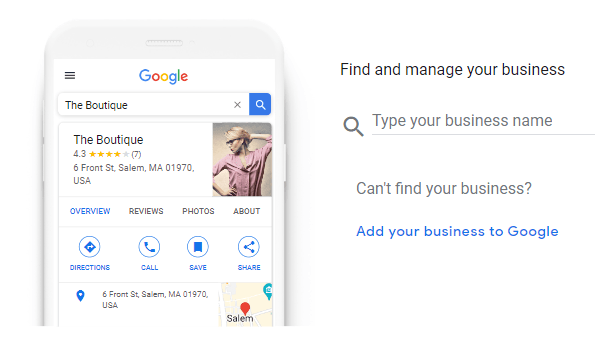
When you select your business from the dropdown, Google might inform you that someone else is already managing the profile. If so, you can request access by clicking the button.
3. Add your business to Google
If you didn’t find your business in step 2, never fear! Just follow these steps to create a new Google Business Profile: At business.google.com/create, click “Add your business to Google.” Then, follow the on-screen prompts and jump to step 4.
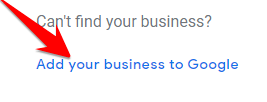
4. Enter your business name and category
Once your profile is created, you’ll want to add or update your business name. You’ll also select your business category. Then, proceed to the next step.
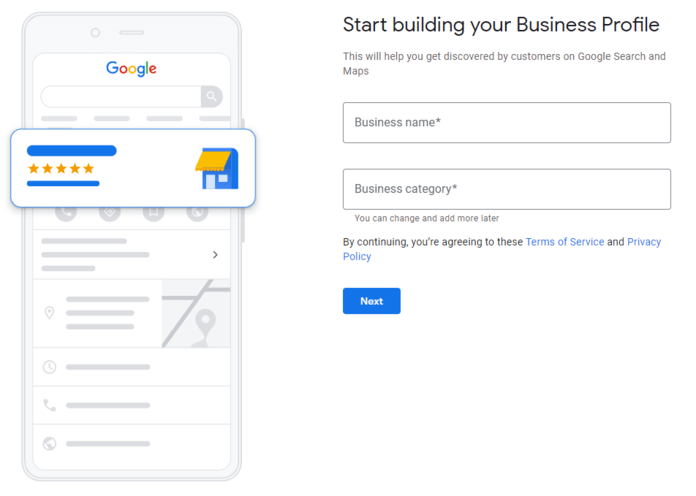
5. Add your location (if applicable)
Once you’ve entered your business name, you’ll likely have the option to add your location. If applicable, include this information to make it easier for users to find you.
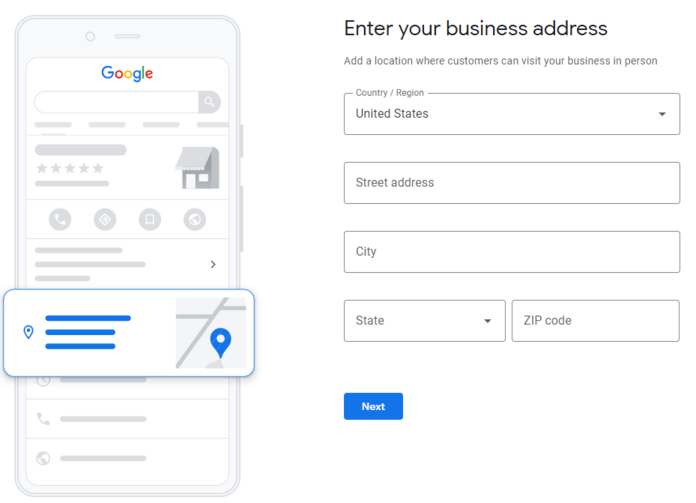
6. Fill in your service area
Help optimize your profile for nearby searchers by telling Google the locations you serve.
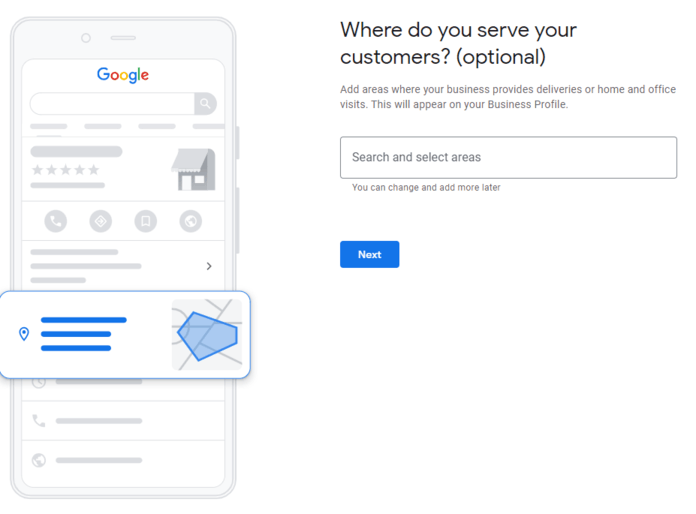
7. Add your contact information
Make it easier for users to contact your business by adding a phone number and website to your profile.
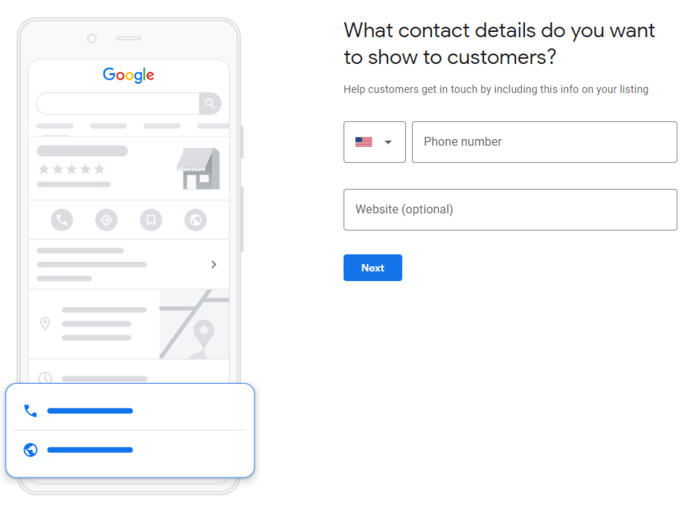
8. Finish the profile creation process
Follow the prompts to reach the end up of the setup process and hit “Finish.”
Pro tip: Ensure all the information you added is accurate so the verification process (step 9) goes smoothly. This information will also form the basis for your profile, so you want to ensure users will see accurate details!
9. Verify your profile
Now that you have all your business details added, decide whether you want to verify it now or later. Select the on-screen option of your choice and follow the instructions Google provides.
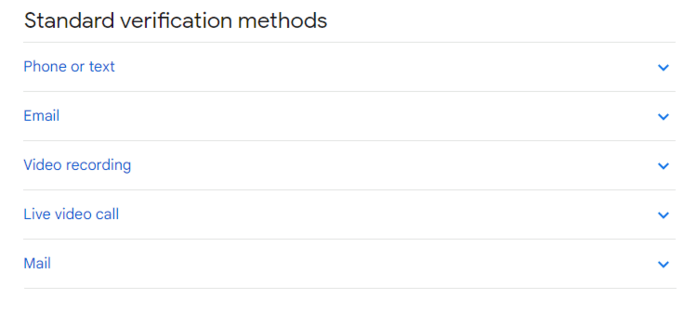
Once you’re verified, you’re ready to start optimizing your profile in step 6.
What to do during verification
1. If another user has already verified the business
If you find that your business profile is already managed by someone else:
- Request access: Click the “Request Access” or “Request Ownership” link provided by Google.
- Fill out the form: Complete the form with your details and specify your relationship to the business.
- Wait for a response: The current owner has 3–7 days to respond. Google will notify you via email of their decision.
- No response or denial: If there’s no response, you may be able to claim the profile after a waiting period. If denied, you can appeal by providing official documentation, such as business licenses, tax documents, or utility bills that prove your association with the business.
2. Immediate vs. later verification
When setting up your Google Business Profile, you can choose when to verify:
- Immediate verification: Complete verification right away using available methods (such as phone, email, or instant verification if eligible).
- Later verification: If you’re not ready, you can skip verification and return to it later from your Google Business dashboard. Note that your profile won’t be publicly visible or fully editable until it’s verified.
3. Advice for service-area businesses without a physical address
If your business serves customers at their locations and doesn’t have a storefront:
- Hide your address: During setup, select “No” when asked if you want to add a location customers can visit.
- Set service areas: Enter the cities, regions, or zip codes you serve to help local customers find you.
- Verification process: You’ll still need to verify your business, typically via mail or other available methods. Your address will not be shown publicly on your profile.
10. Optimize your listing
To maximize your Google Business Profile, fill out as much information as possible. For example, you can add photos, a business description, a logo, and more. You’ll also want to monitor your profile so you can respond to any reviews customers might leave.
11. Maintaining your Google Business Profile
Creating your Google Business Profile is just the beginning—regular maintenance is essential to maximize its effectiveness and keep your business visible and trustworthy.
The importance of regular updates
Keeping your profile up to date ensures that customers always see accurate information about your business, such as operating hours, contact details, services, and location. Regular updates also signal to Google that your business is active, which can positively impact your local search rankings.
Potential impacts of outdated information
- Loss of customer trust: Incorrect hours or contact details can frustrate customers and lead them to choose competitors.
- Negative reviews: Outdated information often results in poor customer experiences, which may trigger negative reviews.
- Lower visibility: Google may rank your profile lower in search results if it detects inconsistencies or inactivity.
Tips for engaging with customer reviews and questions
- Monitor reviews regularly: Respond promptly to both positive and negative reviews to show you value customer feedback.
- Be professional and courteous: Always maintain a polite and helpful tone, even when addressing criticism.
- Answer questions: Use the Q&A feature to provide helpful and accurate answers to common customer inquiries.
- Encourage reviews: Ask satisfied customers to leave reviews, helping build credibility and trust.
- Learn more: For more tips on managing reviews, visit our guide on how to manage customer reviews.
For advanced optimization strategies, check out our resource on how to optimize your Google Business Profile.
Reach more local customers with Google search
Congratulations! Now that you know how to create a Google Business page, you’re on your way to helping your business appear for more local searches.
Keep this profile current, respond to any reviews you may receive, and enjoy the added visibility opportunities your new profile provides you. And remember to check out the rest of our blog for more helpful SEO tips!
Reach More Local Customers, Faster
Expand your local reach with proven strategies from our local SEO experts. Request your custom local SEO strategy today!
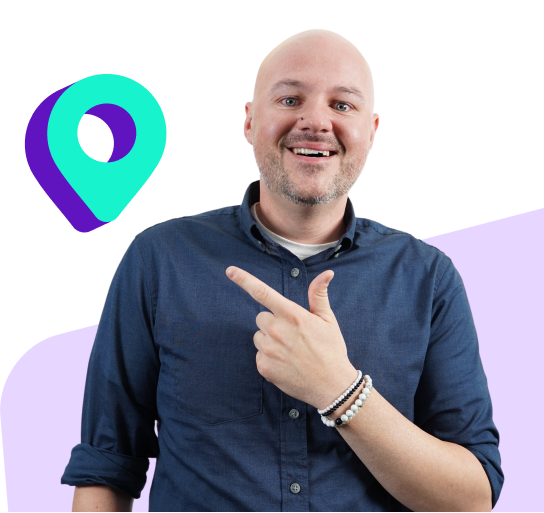


Get Tips for Increasing Local Visibility
Join our newsletter to receive expert advice and strategies to improve your local SEO and attract more customers in your area.
Table of Contents
- What is a Google Business Profile?
- Why You Should Use Your Google Business Profile
- How to Create a Google Business Profile
- 1. Sign in to or Set Up Your Google Account
- 2. Find Your Business on Google
- 3. Add Your Business to Google
- 4. Enter Your Business Name and Category
- 5. Add Your Location (if Applicable)
- 6. Fill in Your Service Area
- 7. Add Your Contact Information
- 8. Finish the Profile Creation Process
- 9. Verify Your Profile
- What to Do During Verification
- 10. Optimize Your Listing
- 11. Maintaining Your Google Business Profile
- Reach More Local Customers with Google Search

Get Tips for Increasing Local Visibility
Join our newsletter to receive expert advice and strategies to improve your local SEO and attract more customers in your area.
What to read next
- Jul 11, 2025
- 8 min. read